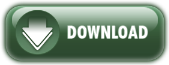- Try CLM Explorer for 30 days to see if it suits your needs
- Then register online if you choose to keep it.
IMPORTANT!! Make sure to complete your December 2023 schedule first. You will NOT be able to access the 2023 calendar after installing the new 2024 version. The talk structure is completely different.
Also... please make a backup copy of your data first.
Click this button to Download the 2024 program (CLM Explorer)
If, after installing 2024, you need to make changes to your December 2023 data, you can download the old 2023 installer from here: 2023 Installer link
Also, if you need to make a minor adjustment to the December schedule/worksheets, you can simply make the edit using Word then re-print them. These will be found in your folder %appdata%\Clm Explorer
Antivirus Software - Please turn off or configure your antivirus programs to allow CLME to function.
Select a location to save, Desktop for example, then click Open or Run depending on your browser.
If you see a dialog screen similar to this - Choose Yes:
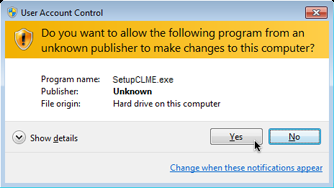
You will then see a series of screens similar to this:
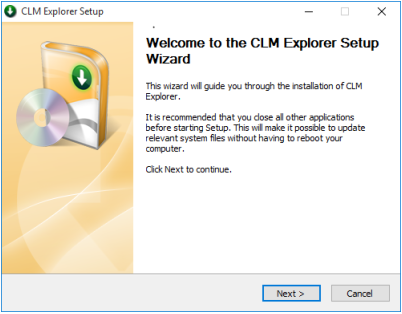
Click Next to continue.
I recommend accepting the default location of C:\Program Files\CLMExplorer as an installation directory.
That's it! I hope you find the new CLM Explorer program very beneficial.
Enjoy!
If you are not happy with CLME it is easy to uninstall. Follow these simple steps:
- Click Start >> Control Panel
- Click 'Uninstall a program'
- Scroll down to find CLM Explorer in the list of installed programs
- Click 'Uninstall' on the top menubar
- Follow the uninstallation steps (very similar to the original Setup Wizard steps)